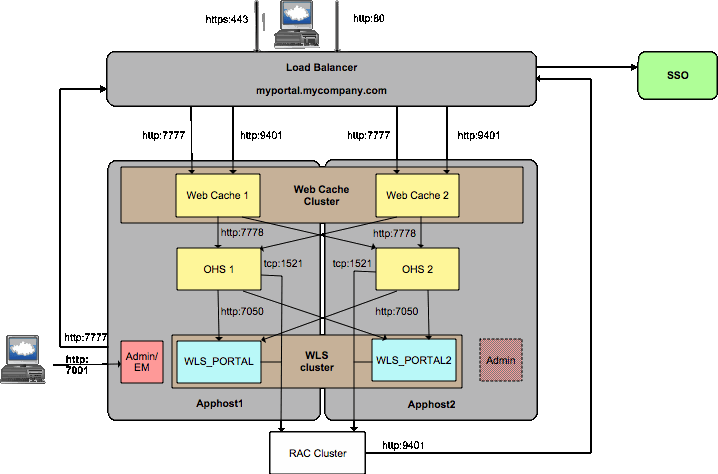In our clustered environment, we have 2 nodes,
node1 has admin server running + managed server + node manager;
node 2 has managed server+ node manager running.
LBR sit on top of both nodes.
In the case when node1 fails and could not be brought up quickly, we need to have admin server running on Node 2 so that we can use the Enterprise Manager, and monitor traffic and etc.
This blog describes how that can be achieved easily.
Back Back Up IDM Domain
Configuration Directory
By
default, an Administration Server stores the domain configuration data in the domain_name\config directory, where domain_name is the root directory of the
domain.
Back
up the config directory to a secure location in case a failure of the
Administration Server renders the original copy unavailable. If an
Administration Server fails, you can copy the backup version to a different
machine and restart the Administration Server on the new machine.
Each
time a Managed Server starts up, it contacts the Administration Server and if
there are changes in to the domain configuration, the Managed Server updates
its local copy of the domain config directory.
During
operation, if changes are made to the domain configuration, the Administration
Server notifies the Managed Servers which update their local /config directory. So, each Managed
Server always has an current copy of its configuration data cached locally.
1.1.2 Restarting an Administration
Server on Another Machine
If a machine crash prevents you from restarting the
Administration Server on the same machine, you can recover management of the
running Managed Servers as follows:
- Install the WebLogic Server
software on the new administration machine (if this has not already been
done).
- Make your application files
available to the new Administration Server by restoring them from backups
or by using a shared disk. Your application files should be available in
the same relative location on the new file system as on the file system of
the original Administration Server.
- Make your configuration and
security data available to the new administration machine by restoring
them from backups or by using a shared disk. For more information, refer
to Directory
and File Backups for Failure Recovery.
·
Update the config.xml with the IP address of the new host
machine. If the listen address was set to blank, you do not need to change it.
For example:
·
<server>
·
<name>AdminServer</name>
·
...
·
<listen-address></listen-address>
·
</server>
·
You can edit config.xml manually or use WLST offline to
update the listen address.
- Restart the Administration
Server on the new machine.